Define Fields Overview
The Define Fields settings allow the user to customize certain Juris fields as well as add user defined fields.
Important notes
- It is highly recommended that you back up Juris before making any changes to Define Fields settings. Also see the Other notes section at the bottom of this topic.
- Before you allow users back into Juris, always test time/expense entries and any custom reports to ensure they have the desired effect.
- After you increase the size of a field and save it, you CANNOT decrease the size. The only way to return to the original size is to restore from a Juris backup.
- Define Fields is only available when Juris is in Maintenance Mode.
Multiple client billing and matter fields
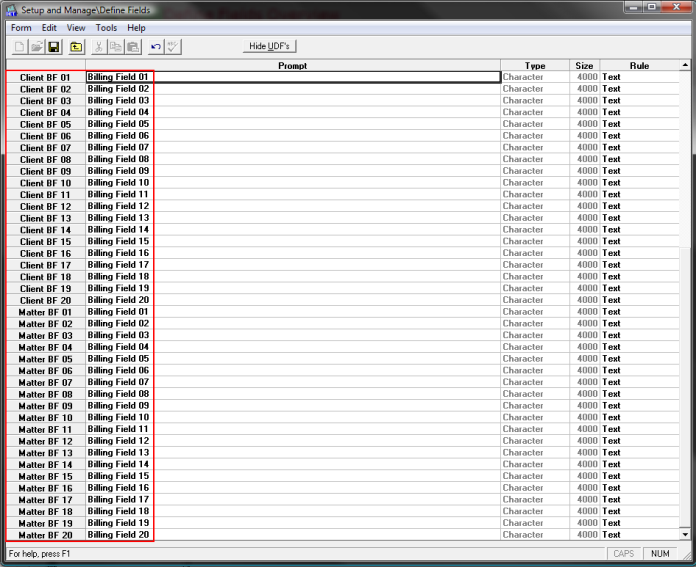
The Define Fields settings allow the user to customize certain Juris fields as well as add user defined fields.
NOTE: Define Fields is only available when Juris is in Maintenance Mode.
To use User Defined Field:
-
Select Setup and Manage > Define Fields.
The Setup and Manage\Define Fields screen appears.
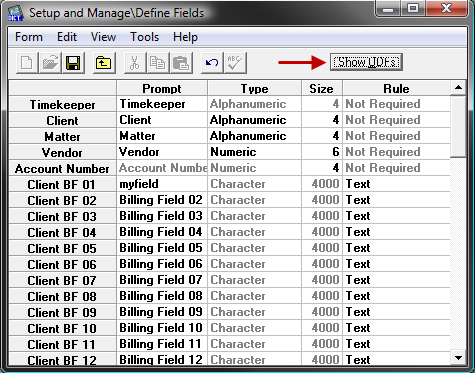
- Click the button to Show/Hide UDF's (user defined fields) as desired.
-
Make selections to available fields to customize them to the firm's needs:
Prompt
Type
Size
Rule
Timekeeper
- If Alphanumeric allows up to 12 characters
- If Numeric system allows up to 9 characters
Required
-
Alphanumeric or
- Numeric
- If Alphanumeric allows up to 12 characters
- If Numeric system allows up to 9 characters
Required
- Alphanumeric or
- Numeric
- If Alphanumeric allows up to 12 characters
- If Numeric system allows up to 9 characters
Required
Client Billing Field(s) 01-20 & Matter Billing Field(s) 01-20 - Type and Size are Rule Driven When Rule = Text then Type is “Character” and Size = 40000
- When Rule = Timekeeper then Type is “Character” and Size = Length of Timekeeper field as defined above
- When Rule = Task then Type is “Character” and Size = 4
- When Rule = Activity then Type is “Character” and Size = 4
- Text (allows user to type in information)
- Timekeeper (pulls lookup list of timekeepers)
- Task (pulls lookup list of task codes)
- Activity (pulls lookup list of activity codes)
Vendor
- Alphanumeric or
- Numeric
- If Alphanumeric allows up to 12 characters
- If Numeric system allows up to 9 characters
Required
Account Number
Numeric Only
Maximum 8 characters allowed.
Required
UDF's (available for Timekeeper, Client, Matter and Vendor)
- Not Used
- Character
- Numeric
- Date
- If Not Used, then size N/A
- If Character, size may be 1-30
- If Numeric, size may be 1-9
- If Date size = 10
formatted as MM/DD/YYYY
May be Required, Not Required or other option as available depending on Type of field selected.
NOTE: Fields cannot be made smaller once size has been changed and saved.
-
Save the Fields using any of the following options:
- Click the Save icon
- Select Form > Save from the toolbar.
- Use the keystroke shortcut Ctrl + S
Other notes
-
Numeric options: the code will display as the number of digits defined in the size field, but you do NOT have to key in any leading digits.
For example, if you select Prompt = client, Type = numeric, and Size = 4, the results are:
- displays in tables/clients as 0004
- when entering a time entry, you only have to key number 4 in the client code field
-
Alphanumeric options: the code will display as the number of digits defined in the size field, and you DO have to key in all digits.
For example, if you select Prompt = client, Type = alphanumeric, and Size = 4, the results are:
- displays in tables/clients as 0004
- when entering a time entry, you have to key number 0004 in the client code field